The Nintendo Switch 2 Edition upgrade for Tears of the Kingdom allows you to share and receive Autobuild designs with the Nintendo Switch App's Zelda Notes feature.
How to Unlock Autobuild Sharing
To use Autobuild Sharing, you need a Nintendo Switch 2, and you need to get the Tears of the Kingdom Upgrade Pack for Nintendo Switch 2 from the eShop. After you have upgraded the game, run Tears of The Kingdom: Nintendo Switch 2 Edition, and choose "Zelda Notes Setting" on the title screen to enable it. (It can also be enabled from Options in game.)
Then download the Nintendo Switch App on your Smartphone, and choose "Zelda Notes" in Game-Specific Services, then choose Tears of the Kingdom. From there, you can choose Autobuild Sharing.
How to Send Designs from your Game to your Smartphone
In-game, you can only send designs to Zelda Notes from your history list. Hold L to choose Autobuild, choose a design from your history, then press X to send it to Zelda Notes on your smartphone.
How to Receive Designs with a QR Code
Open the Nintendo Switch App on your phone and open Zelda Notes, then choose Tears of the Kingdom, and open Autobuild Sharing. Then tap the QR code icon in the corner, and choose whether you want to scan the code with your camera, or select an image from your phone.
How to Send Designs from your Smartphone to your Game
Open the Nintendo Switch App on your phone and open Zelda Notes, then choose Tears of the Kingdom, and open Autobuild Sharing. Then tap the design that you want to send to the game, and choose Send to Game. Then open up your game, hold L to select Autobuild, and press + to receive the design(s) you send to the game. The received designs will be placed in your history list.
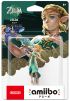 Buy the Tears of the Kingdom Zelda amiibo
Buy the Tears of the Kingdom Zelda amiibo Buy The Legend of Zelda: Tears of the Kingdom for Nintendo Switch
Buy The Legend of Zelda: Tears of the Kingdom for Nintendo Switch